Canonical yesterday released the final version of Ubuntu Linux 11.04. For quite some time Ubuntu will get a new release twice per year - one in April and one in October. As usual with updated distributions, the release comes with updated software. In this case however, the software responsible for the appearance of the desktop was changed. While previous Ubuntu releases relied on Gnome as a desktop manager, with 11.04 Ubuntu makes the switch to the Unity desktop environment.
Before we come to the new desktop in more detail, lets mention some of the general updates the operating system received. The kernel got updated to the latest Linux 2.6.38. Recently there have been reports that this version exhibits higher power consumption, which is detrimental for mobile systems. However, it should be noted that the bug responsible for this has already been in previous versions as well. Currently this is under investigation by kernel developers. Canonical promised to release a patch to the kernel once the problem is resolved. Other major software has been updated as well. Most notably Firefox comes in the most recent release number four. OpenOffice.org has been replaced by LibreOffice 3.3.2.
Regarding Unity it should be noted that it requires 3D acceleration, which is dependent on the availability of a suitable graphics driver. Using AMD and Intel graphics you can start right away, since open source drivers for their graphic cards / chipsets are available and included in the LiveCD. People with nVidia hardware first have to install the proprietary driver offered by the manufacturer which is not redistributed with Ubuntu. That rules out testing Unity from the LiveCD though, an installation is required. If 3D acceleration is not available, the classic Gnome interface known from previous Ubuntu releases is employed.
As with every Linux operating system, navigation through multiple applications is a breeze
Though the current iteration in Ubuntu has a few back draws, some of the features remind us of Windows 7. The overview of the windows would also be nice to see if the application is not the active one. Though in this case a click will simply activate all windows of the application. Also the launcher cannot be easily changed in position or appearance. The program for customizing it isn't even installed by default. The program needed for that is called "Advanced Desktop Effects Settings". That being said even with that program I had a hard time customizing Unity.
Personally I'd like to have smaller symbols and move the launcher to the bottom of the screen. Probably because I'm used to working on Windows. But as a neutral argument, consider one of the common widescreen displays. There you have way more screen real estate in the horizontal than in the vertical dimension. On high widescreen resolutions you can even get away with big icons if they are aligned horizontally.
When you want to launch one of the less frequently used programs (i.e. you have not pinned it to the launcher), you may click on the Ubuntu symbol in the top left or at the magnifying glass with the plus in it named "Applications". This opens the dashboard where both installed and downloadable applications are listed. Navigating needs getting used to there. Generally the dashboard is categorized both in types of programs and whether its installed or not. The intent of the developers is probably to use the search box, but if you don't know what you are looking for it can be a bit of a hassle..
Control Center in Ubuntu 11.04 is very functional and smoothly animated
In general for experienced Ubuntu users like I would characterize myself the new interface definitely has a learning curve. For new users it probably depends. Unity works very well if you continuously use a small number of the same applications most of the time. Some of its functionality is very intuitive, in other areas it needs some polish. If you can't stand Unity, it's possible to revert to the classic Gnome desktop (or KDE if you prefer Kubuntu) by changing the Login Screen settings. Speaking of settings, while the applets can also be found via the dashboard, this is not very intuitive. Thankfully, if you invoke the menu of the power off symbol to the top right, the last entry called "System Settings" opens up a dialog similar to the Windows control panel. All available configuration applets can be accessed from there.
Conclusion
Overall I think the brave step by Canonical to change the whole desktop experience of Ubuntu might pay off in the long run. Some usability tests conducted with less experienced users showed, that basic tasks could be accomplished very easily since the buttons for the web browser or word processing are very prominent on the new launcher. Long term Ubuntu users might be initially turned off by the new interface. I'd suggest to give it a try. If you don't like it, simply revert to Gnome 2 or even install the more modern Gnome 3 interface (or whatever you prefer). That being said Unity requires some more polish in some regards. We have outlined some things we noticed in our short testing, that didn't feel natural or were a bit confusing.
LINK TO OUR HOME PAGE :
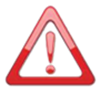 Voice Of GREYHAT is a non-profit Organization propagating news specifically related with Cyber security threats, Hacking threads and issues from all over the spectrum. The news provided by us on this site is gathered from various Re-Sources. if any person have some FAQ's in their mind they can Contact Us. Also you can read our Privacy Policy for more info.
Thank You !
-Team VOGH
Voice Of GREYHAT is a non-profit Organization propagating news specifically related with Cyber security threats, Hacking threads and issues from all over the spectrum. The news provided by us on this site is gathered from various Re-Sources. if any person have some FAQ's in their mind they can Contact Us. Also you can read our Privacy Policy for more info.
Thank You !
-Team VOGH
 If you enjoyed VOGH News, Articles Then Do Make sure you to Subscribe Our RSS feed. Stay Tuned with VOGH and get Updated about Cyber Security News, Hacking Threads and Lots More. All our Articles and Updates will directly be sent to Your Inbox. Thank You!
-Team VOGH
If you enjoyed VOGH News, Articles Then Do Make sure you to Subscribe Our RSS feed. Stay Tuned with VOGH and get Updated about Cyber Security News, Hacking Threads and Lots More. All our Articles and Updates will directly be sent to Your Inbox. Thank You!
-Team VOGH











