SecureMac reports that a new privacy and security threat is targeting computers running Apple's Mac OS X disguised as an anti-virus program called MAC Defender. The rouge anti-virus program will "detect" nonexistent threats as being present on the user's system in an effort to persuade them to hand over their credit card information and purchase a "subscription" to the program. If that doesn't do enough to convince the user to buy the fake anti-virus program, it will start popping up pornographic websites to create an actual problem on the system
The malware, first reported on various discussion boards last week, initially appears in the web browser as a fake anti-virus scan (with graphics from Microsoft Windows) when the user clicks a web link. At the time of our initial analysis, the fake scan sites were appearing after the user clicked an infected link in Google image searches. Initial user reports indicate that a wide variety of keywords will show search results containing infected links. If the user clicks on various links or buttons on the fake scan webpage rather than closing it immediately, the actual malware will be downloaded to the user's system. The fake scan site checks the web browser settings to determine if the user is running Mac OS X or Microsoft Windows, and then downloads the appropriate installer for the user's operating system.
If the user has their web browser to automatically open 'safe' files such as zip archives, the installer for the malware will appear without further user interaction. Once the user runs the installer (and enters their admin password when prompted), the malware is installed to the Applications folder, sets itself as a login item, and starts to run. The malware appears as a menu bar item in OS X, but without a Dock icon or any way to exit the program. The program immediately starts to "scan" the infected system, alerts the user they are infected with various malware, and prompts them to purchase the program in order to remove the threats. If the user decides not to purchase a subscription, the malware will start displaying pornographic websites at random on the infected system.
MAC Defender uses Javascript to display the fake scan webpage and download the installer file, unlike the Boonana malware detected by SecureMac in October 2010, which uses Java as the technology behind infections. While disabling Java in the web browser was an easy solution to avoid Boonana infections, Javascript is used on a large number of websites, and disabling Javascript will result in a significantly degraded web browsing experience. Instead, SecureMac offers the following simple tips to avoid infection by MAC Defender:
Safe Browsing Tips
1. Watch where you surf. By sticking with safe, well-known websites, you will be less likely to visit a site that will attempt to infect you with this malware. When clicking on results from a search engine, be extra vigilant for websites that seem fishy.
2. Watch what you download. Download files only from trusted sources and safe sites. If a file automatically downloads or an installer randomly appears, be sure to determine if it is legitimate instead of blindly installing it. If you are unsure, err on the side of caution and don't install the program without further research.
3. Use the security features in OS X. Disable web browsers from automatically opening "safe" files. In Safari, you can disable this feature by clicking the "Safari" menu, then clicking "Preferences," then uncheck the "Open "safe" files after downloading" checkbox. Turn on the built-in Firewall, and consider legitimate security software, especially when a computer is shared by multiple users.
If you find yourself infected with this new malware, there are a number of alternatives for removal:
Removal Instructions
MacScan users can identify the new malware by running a spyware scan with the latest spyware definitions update, which was release May 2nd, 2011. A 30-day demo of MacScan can be downloaded from SecureMac at macscan.securemac.com. To update spyware definitions from within the program, click the "MacScan" menu and then click "Check for updates." Once the malware has been detected and isolated, users should drag the "MacScan Isolated Spyware" folder from their Desktop to the Trash in order to remove MAC Defender from their system.
For manual removal users should follow either of these two methods:
Method One
1. Open Activity Monitor from the Utilities folder. Make sure the drop-down menu is set to "all processes."
2. Use the search field in Activity Monitor to search for MacDefender.
3. Click on the MacDefender process. Click the "Quit Process" button. Click "Force Quit."
4. Drag the MacDefender program (installed in the Applications folder by default) to the Trash. Empty the Trash.
5. Remove MacDefender from the Login Items for your Account in the OS X System Preferences (if it exists).
Method Two (Advanced)
1. Open the Terminal application from the Utilities folder.
2. Type the following command in the terminal (without quotes) and hit the return key: 'ps -ax | grep -i MacDefender'
3. Note the process ID associated with the MacDefender program (the first digits listed in the result).
4. Type the following command in the terminal (without quotes, and substituting the process ID noted above for XXXX) and hit the return key: 'kill XXXX'
At this time the MAC Defender program will no longer be running. Continue with steps 4 and 5 from Method One for removal.
LINK TO OUR HOME PAGE :
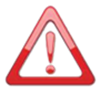 Voice Of GREYHAT is a non-profit Organization propagating news specifically related with Cyber security threats, Hacking threads and issues from all over the spectrum. The news provided by us on this site is gathered from various Re-Sources. if any person have some FAQ's in their mind they can Contact Us. Also you can read our Privacy Policy for more info.
Thank You !
-Team VOGH
Voice Of GREYHAT is a non-profit Organization propagating news specifically related with Cyber security threats, Hacking threads and issues from all over the spectrum. The news provided by us on this site is gathered from various Re-Sources. if any person have some FAQ's in their mind they can Contact Us. Also you can read our Privacy Policy for more info.
Thank You !
-Team VOGH
 If you enjoyed VOGH News, Articles Then Do Make sure you to Subscribe Our RSS feed. Stay Tuned with VOGH and get Updated about Cyber Security News, Hacking Threads and Lots More. All our Articles and Updates will directly be sent to Your Inbox. Thank You!
-Team VOGH
If you enjoyed VOGH News, Articles Then Do Make sure you to Subscribe Our RSS feed. Stay Tuned with VOGH and get Updated about Cyber Security News, Hacking Threads and Lots More. All our Articles and Updates will directly be sent to Your Inbox. Thank You!
-Team VOGH











